Picking staff can be provided with limited permission via Shopify Settings if you do not want them to access other Admin features or reports.
If you plan on using Pick List from the Shopify Admin website or via Shopify Mobile, the only permission required is the ability to start the app. If you wish to use the app via Shopify POS, you will need to give the staff account all permissions required to access Shopify POS in addition to permission to access Pick List.
Go to Shopify Admin -> Settings -> Users and permissions and select (or create) a staff account.
Click on the staff account and scroll down to the “Apps and Channels” section and check “Pick List”.
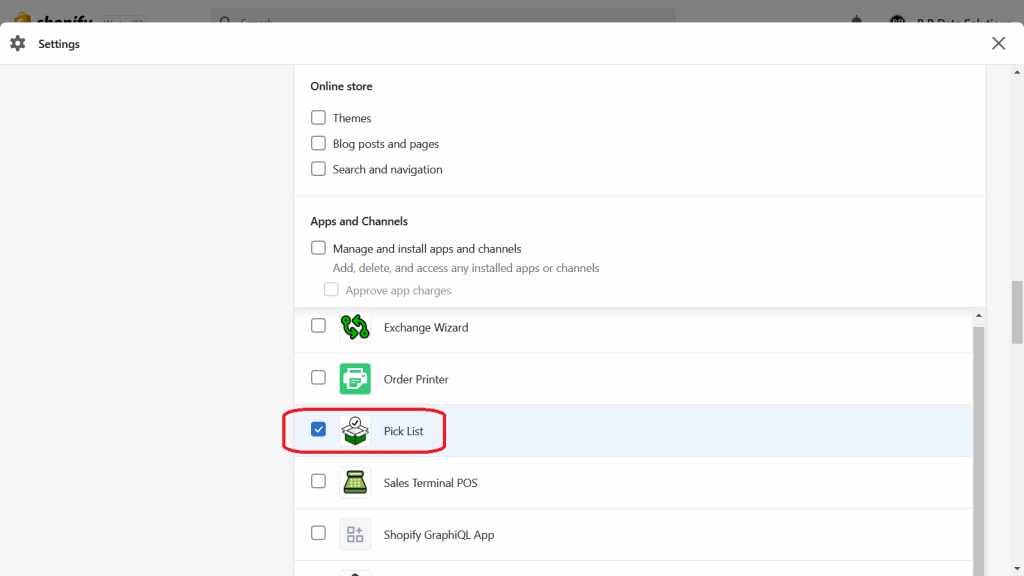
If you want staff to be able to create picklists directly from the Shopify Orders page, you will also need to give them permission to view orders. Scroll down to “Permissions” and check “Orders”. This provides staff the ability to view orders (but not edit them).
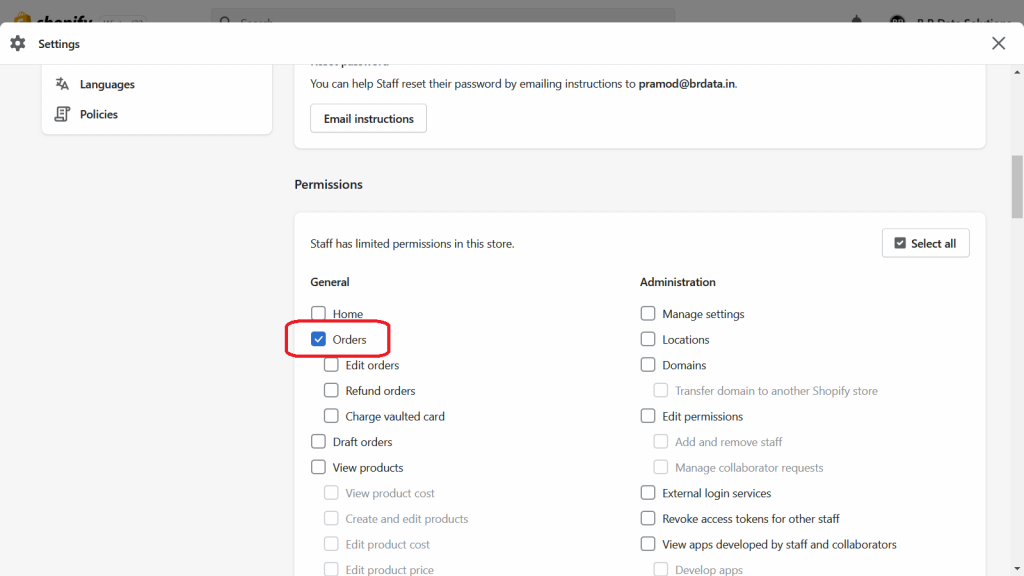
Click “Save” once you’re done. The staff user should now be able to access the Pick List app and create picklists.