Our app is primarily meant to count stock and adjust your stores’ inventory, but you can scan and add incoming items by using the “Edit all” feature. The products/variants being added must already exist in your Shopify store.
First, start a stock take for the items you wish to add
Click the “Edit all” button.

Next, choose “Set actual stock equal to Shopify available stock” and click the “Set” button.
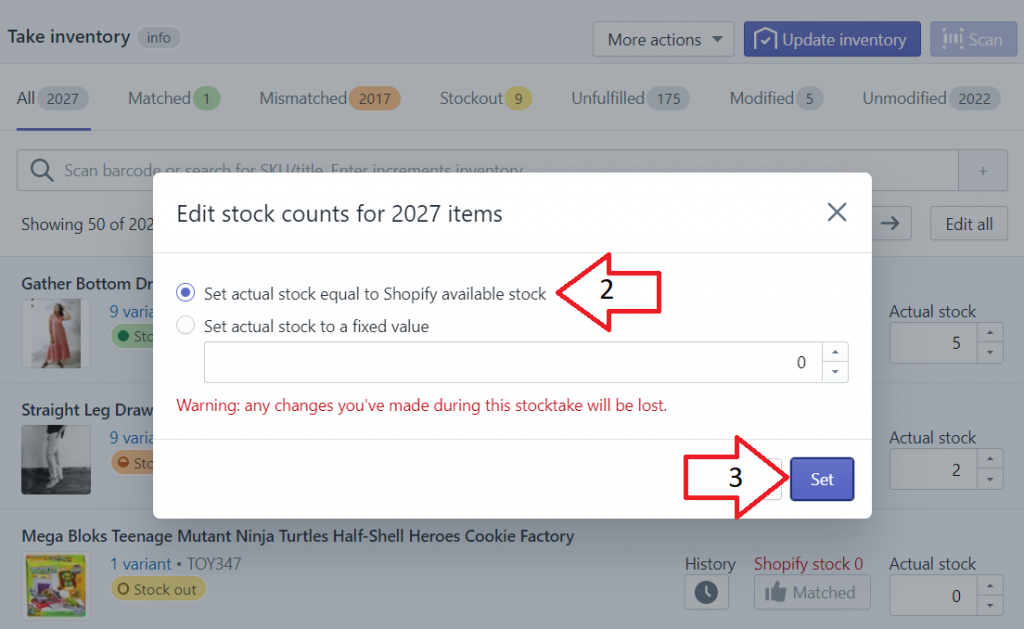
Now your actual stock column in the app will be the same as your Shopify stock. Start scanning your new inventory and click the “Update inventory” button to apply your changes to Shopify.