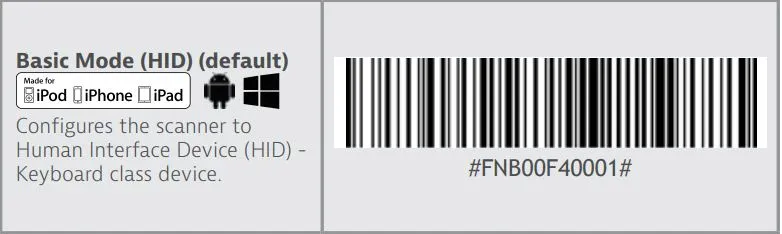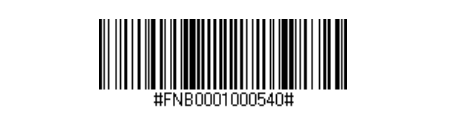› › Stock Take – Frequently asked questions › Using the Socket Mobile S700/S740 scanner to scan barcodes
- This topic has 0 replies, 1 voice, and was last updated 3 years, 6 months ago by admin.
- AuthorPosts
- 5 January 2021 at 4:08 am #134adminKeymaster
Setup – Basic Keyboard Mode
If you’re using your Bluetooth scanner with Shopify POS, it will be in “Application mode” which prevents the scanner from communicating with 3rd party apps.
To use the Socket Mobile S700 or S740 scanner with our app on your iPad/iPhone/Mac/Android/Windows device it needs to be set to Basic HID Keyboard mode. In this mode the barcode reader functions like a keyboard and types in the scanned barcode.
1. First “forget” your scanner from your iPhone/iPad/Computer by going to Bluetooth settings (on an iPad or iPhone press the Settings gear icon, select Bluetooth, tap the info icon, and then tap “Forget This Device”). Power off and then switch on the barcode reader, the Blue light will blink fast.
2. Scan the command barcode below directly from the screen. On older 1-D laser devices you may have to print this on paper before scanning.

3. Start a Bluetooth device search.
• Settings | Bluetooth: Turn on Bluetooth and search for device.
• Mac OS: Click System Preferences | Bluetooth. A Bluetooth device search will begin.4. In the device list, tap on S7XX [xxxxxx]. Tap Pair.
5. The barcode reader will connect to your device and beep once after it has connected.
You are now ready to scan barcodes.
Note: for older Socket Mobile devices use the command barcode below.

- AuthorPosts
- The forum ‘Stock Take – Frequently asked questions’ is closed to new topics and replies.